Slack
Send project events notifications to a chosen Slack channel.
Slack integration feature is only available from Team plan and up.
Installation
Go to
Integrations -> Slack, once there for the first time you should see Install button, click on it.Slack window similar like this will open:
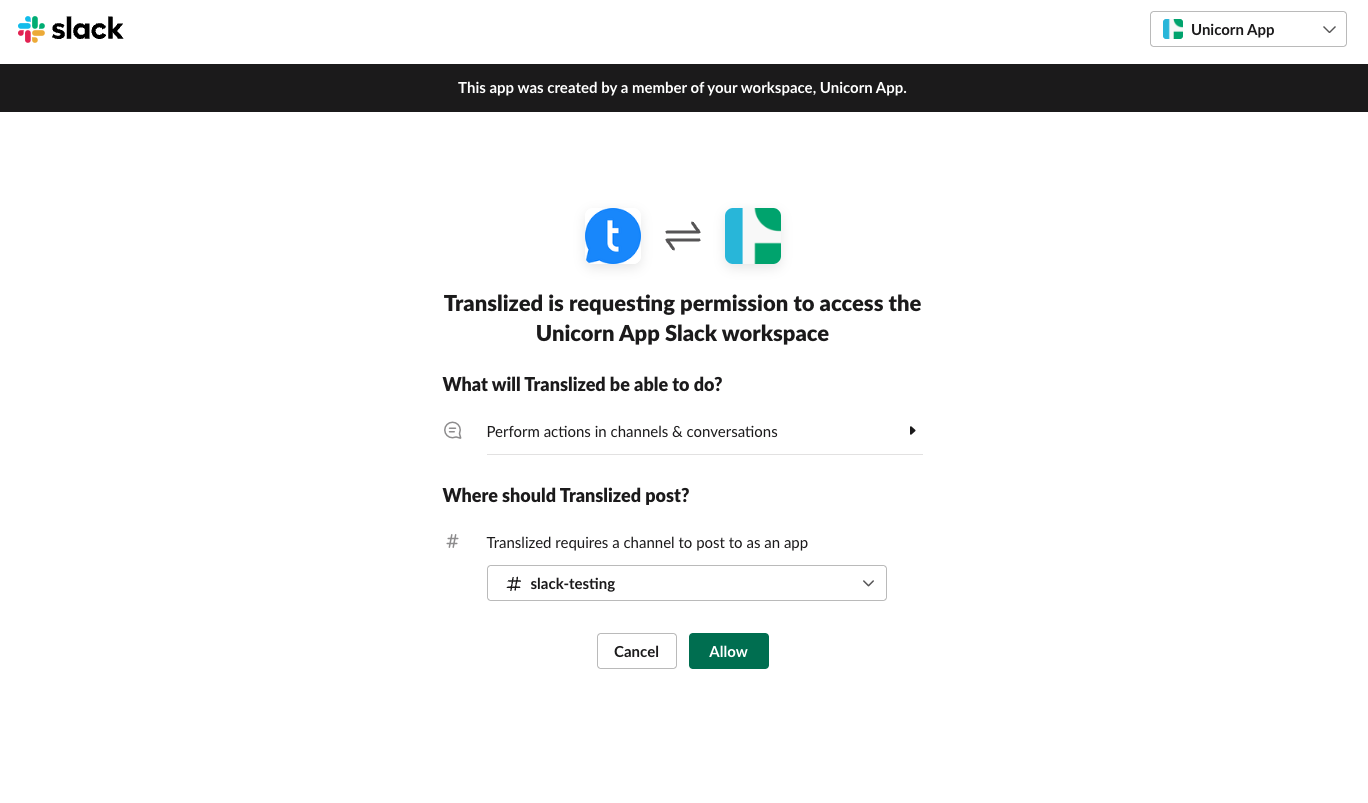
Select desired workspace and channel where you want to get events that are happening inside your project and click Allow button.
You should be redirected back to Translized and now you can select desired event on Slack app screen:
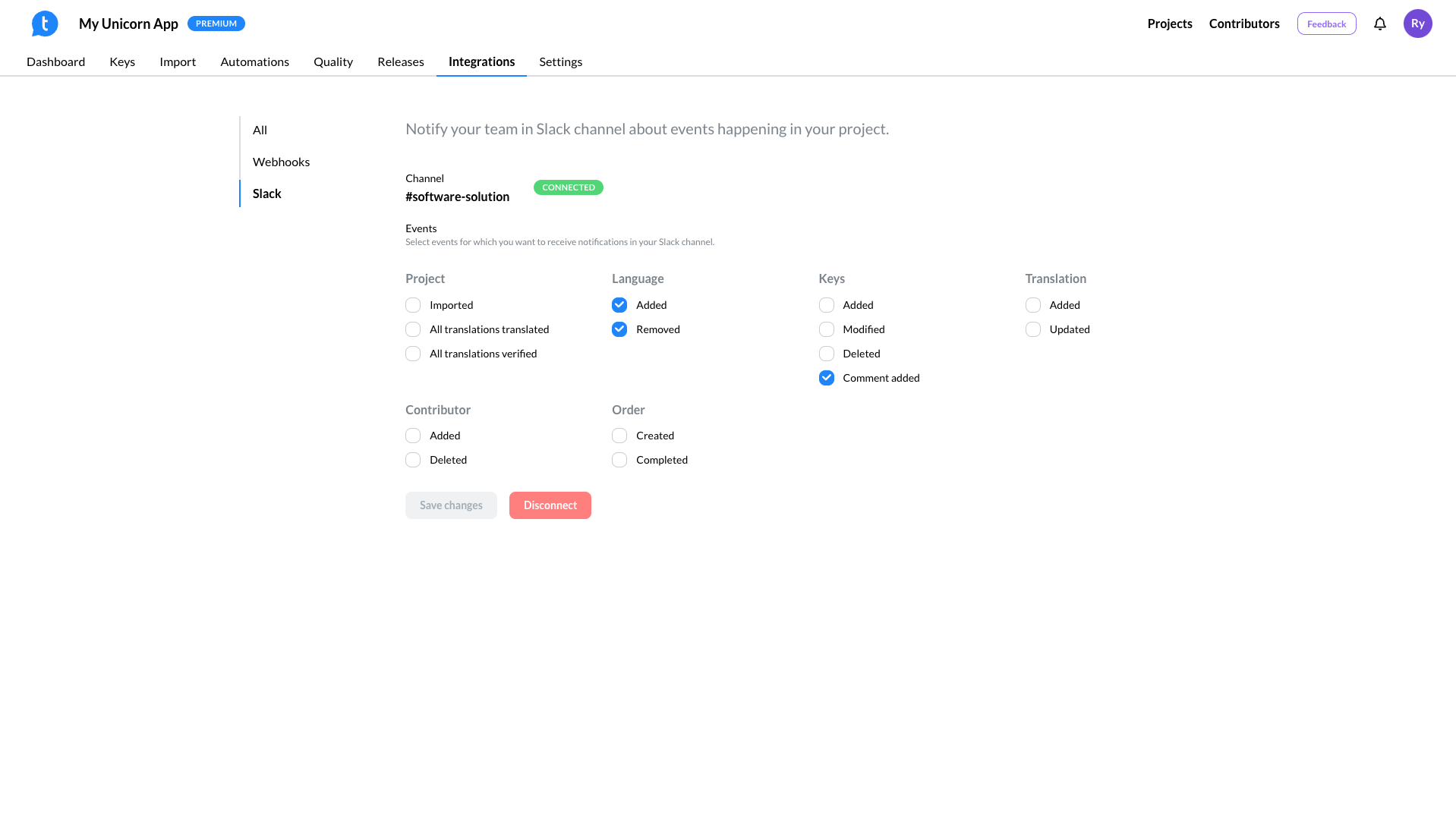
Events
| Event name | Description |
|---|---|
| Project | |
| Imported | When you import file |
| All translations translated | When all translations are translated |
| All translations verified | When all translations are verified |
| Language | |
| Added | When new language is added to the project |
| Removed | When language is removed from the project |
| Keys | |
| Added | When file is imported |
| Modified | When key is edited |
| Deleted | When key is deleted |
| Comment added | When comment is added to the key |
| Translation | |
| Added | When new translation is added |
| Updated | When translation is updated |
| Contributor | |
| Added | When new contributor is added to the project |
| Deleted | When contributor is removed from the project |
| Order | |
| Created | When new translation order (Human Translation) is created |
| Completed | When translation order (Human Translation) is completed |
Removing app
By clicking on Remove App button, you can delete your channel integration with translized and stop receiving messages in channel.
You can always stop receiving events from Translized by just "unchecking" them.
Support
Contact us through email: info@translized.com